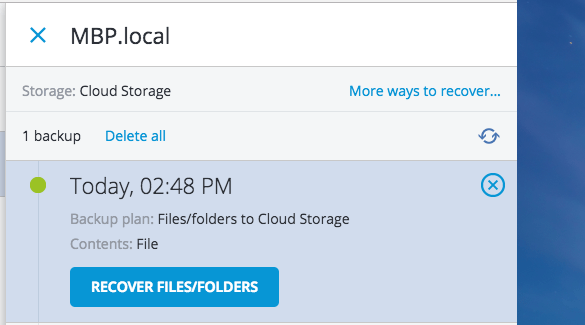How to Recover Cloud Backup Files
Table of Contents
0.1. Step 1: Login to the cloud backup portal. 0.2. Step 2: Click Backup 0.3. Step 3: Click Recover 0.4. 0.5. Step 4: Click Recover Files/Folders 0.6. 0.7. Step 5: Select the backup date 0.8. Step 6: Select the file or folder to recover 0.9. Step 7: Download or Recover the file 0.10. Next Step: Deleting a Cloud Backup Agent
This article will outline how to recover files backed up using the ServerMania Cloud Backup platform, powered by Acronis.
Step 1: Login to the cloud backup portal.
Visit our cloud backup portal and login using the credentials supplied to you.
Step 2: Click Backup
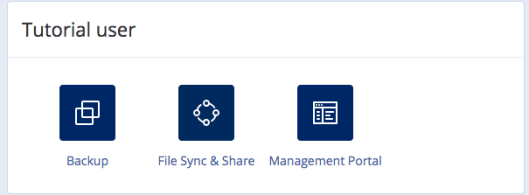
Step 3: Click Recover
Navigate to the device you wish to recover files on and click the Recover button.
Step 4: Click Recover Files/Folders
Step 5: Select the backup date
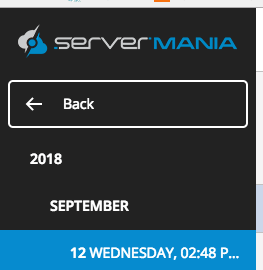
The left side of the screen outlines all of the available backups. Click on the date of the backup you wish to restore from.
Step 6: Select the file or folder to recover

Step 7: Download or Recover the file
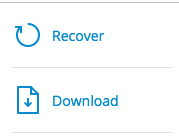
The right side of the screen allows you to either download the file, or recover the file on the remote device.
Next Step: Deleting a Cloud Backup Agent
Was this page helpful?