How to Install and Use Ollama Open WebUI
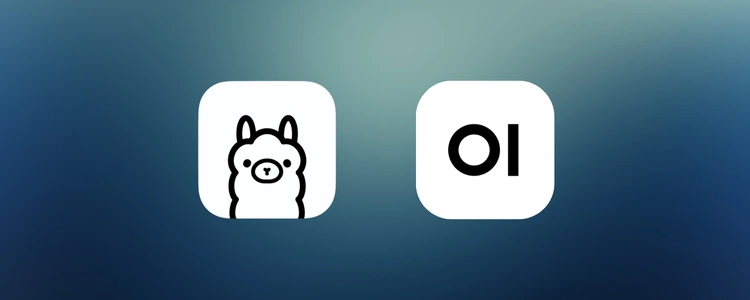
So, you are looking to learn how to install and use Ollama Open WebUI. To install and use Ollama Open WebUI, you first need to download and install Ollama from the official website, then use a command line to install Open WebUI, which will provide a user-friendly interface to interact with your downloaded language models through Ollama; you can access it through a web browser on your local machine by navigating to “http://localhost:8080” after setting up the necessary configurations.
We understand the need for Ollama Open WebUI thanks to our extensive expertise in dedicated servers, GPU Dedicated Servers, and AraCloud IaaS hosting. With 20+ years of experience delivering cutting-edge server solutions, we provide clear, practical guides tailored for developers and businesses. We focus on high-performance infrastructure to ensure users can seamlessly deploy advanced tools like Ollama WebUI.
An Overview
The Ollama WebUI is a user-friendly chat interface that works seamlessly on both computers and phones, making it accessible and versatile. It is easy to set up using tools like Docker, allowing smooth integration into dedicated servers, GPU Dedicated Servers, or AraCloud IaaS hosting environments. The interface supports advanced features like Markdown, LaTeX, and code highlighting for enhanced usability. With Retrieval Augmented Generation (RAG), it dynamically pulls content during chats, enabling insightful and context-rich interactions. Users can engage with multiple chat models, incorporate voice and image inputs, and manage models directly through the WebUI. Enhanced by robust security features like user role management and secure data exchange, Ollama ensures privacy and adaptability, providing a “ChatGPT-like” experience with locally hosted LLMs.
Introduction to Local LLM Management
Ollama is a powerful tool that enables users to run large language models (LLMs) directly on their local machines. It represents a significant step in the evolving landscape of AI technology, alongside models like Meta’s newly open-sourced Llama 3.1, Mistral, and others. But why would someone choose to run an LLM locally? Local deployment ensures complete data privacy, as sensitive information never leaves your machine, eliminating reliance on third-party cloud services. It also allows for greater customization and control over model behavior, enabling users to tailor the LLM to specific needs. Running LLMs locally can reduce latency, providing faster responses without depending on internet connectivity. This flexibility and autonomy make Ollama an appealing solution for individuals and businesses seeking secure, efficient, and customizable AI applications.
Why Run Large Language Models Locally?
Running large language models (LLMs) locally offers several compelling advantages, primarily in terms of cost efficiency and security, along with added benefits like offline access, lower latency, customization, and regulatory compliance. Here’s a breakdown:
Cost Efficiency
Using hosted models from providers like OpenAI’s GPT-4 or Google Gemini involves usage-based costs. While initial prototyping may be affordable, scaling up usage often requires significant ongoing payments. By running LLMs locally, you avoid these recurring charges, especially for high-volume operations or long-term projects.
Security
For organizations handling sensitive or confidential information, local deployment ensures that data remains within a secure, controlled environment. This eliminates concerns about exposing sensitive data to external cloud services and reduces the risk of breaches.
Additional Benefits of Local LLMs
- Offline Access: Local models can operate without requiring an internet connection, which is ideal for areas with limited connectivity or scenarios where offline functionality is crucial.
- Lower Latency: With no need for network requests to a remote server, local LLMs deliver faster responses, enhancing real-time interactions.
- Customization and Fine-Tuning: Running models locally allows for domain-specific customization and fine-tuning, making the AI more relevant and effective for unique use cases.
- Regulatory Compliance: Industries subject to strict data regulations can maintain compliance by ensuring data never leaves a controlled, on-premise environment.

Getting Started with Ollama
Download and install Ollama on your machine. Then, follow the prompt o the screen to get started with Ollama.
Installing Open WebUI
Installing openweb UI is very easy. There are several ways on the official Openweb UI website to install and run it:
To get started, ensure you have Docker Desktop installed. With Ollama and Docker set up, run the following command:
docker run -d -p 3000:3000 openwebui/ollamaThe full details for each installation method are available on the official Open WebUI website. For this tutorial, we’ll focus on the “install with Docker” method because it’s straightforward and fast so that we won’t cover the other methods.
How it works
First, you need to install Ollama. If you haven’t installed Ollama on your computer, you can install it by visiting this link: ollama.com and clicking on download.
Install Open WebUI using Docker or Kubernetes for a hassle-free installation.
brew install ollama Choose the main installing Open WebUI with bundled Ollama support for a streamlined setup. Open the terminal and type this command:
ollamaUsage:
ollama [flags]
ollama [command]
Available Commands:
serve Start ollama
pull Pull a model from a registry
push Push a model to a registry
show Show information for a model
run Run a model
cp Copy a model
rm Remove a model
list List models
create Create a model from a Modelfile
help Help about any commandFlags:
-h, --help help for ollama
-v, --version Show version informationUse "ollama [command] --help" for more information about a command.Accessing Open WebUI
Open WebUI can be accessed on your local machine by navigating to http://localhost:3000 in your web browser. This provides a seamless interface for managing and interacting with locally hosted large language models.
To access Open WebUI from a different server or device, configure your network to allow remote connections. This typically involves adjusting firewall settings, enabling port forwarding, and ensuring secure access through authentication or encryption.
Open WebUI can be used as a Progressive Web App (PWA) on mobile devices. Simply open the WebUI in your mobile browser and install it as a PWA to gain an app-like experience, complete with offline functionality and enhanced usability.
Managing Server Connections
Open WebUI allows you to easily manage connections to local or remote servers hosting large language models. Navigate to the settings panel to configure or update server details, including IP addresses and ports, ensuring seamless communication between your device and the server.
Common errors, like “Server Connection Error,” may arise due to misconfigurations, firewall restrictions, or server downtime. Check the server status, verify network settings, and ensure correct URL/port configurations. Restarting the server or clearing the browser cache can also resolve issues.
To install a new version of Open WebUI or replace the current installation:
- Back up your settings and data if needed.
- Remove the existing installation files.
- Download the latest version from the official source and follow the installation steps.
Ensure compatibility with your current system setup before upgrading.
Advanced Configuration Options
Open WebUI offers flexibility for advanced configurations. You can customize settings for memory allocation, model performance optimization, and secure access controls. Modify configuration files or environment variables to tailor the WebUI to specific requirements, such as integrating external data sources or running multiple LLM instances.
For systems where Docker is not available or preferred, Open WebUI supports non-Docker native installation methods. This involves manually setting up dependencies like Python environments, installing required libraries, and configuring the server manually. Refer to the official documentation for step-by-step guidance.
Using Docker Compose, Kustomize, and Helm
- Docker Compose: Simplify complex deployments by defining multi-container setups in a
docker-compose.yml file - This is ideal for managing interconnected services, such as a database or additional tools alongside Open WebUI.
- Kustomize: Customize Kubernetes deployments for Open WebUI by layering configuration changes without modifying base files. Perfect for enterprise-level deployments requiring tailored setups.
- Helm: Use Helm charts to automate and simplify Open WebUI deployments in Kubernetes environments, ensuring repeatability and easy updates.
Conclusion
Now we have a little idea of how Ollama Web UI works. For a recap, it is an essential tool for managing large language models (LLMs) locally, offering a user-friendly platform that emphasizes cost efficiency, security, and flexibility. Users can quickly set up the interface via Docker or other native installation methods, enabling efficient interaction with LLMs directly on their devices.
At ServerMania, we leverage our GPU servers and AraCloud platform, which empowers users to handle demanding applications easily. Our commitment to staying ahead in technology trends ensures accurate, up-to-date insights. We have a customer-first approach that makes it a trusted resource for optimizing server setups. Book a consult with us today!
Was this page helpful?

