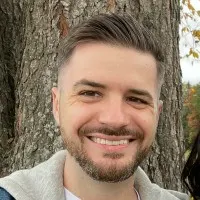How to Configure Network Switches?

Configuring network switches is a critical skill for anyone managing a business network. Unlike setting up your home Internet or a plug-and-play switch, configuring network switches involves a deeper understanding of your network’s architecture.
The reason why it’s important to know how to configure a switch is because switches manage traffic between devices on a dedicated server, ensuring efficient data flow. Proper configuration helps maintain the overall performance and security of your network.
We’ve been in the business of configuring network switches for the last two decades. Our expertise in server management services, coupled with our experience as a leading cloud server provider, means we have the know-how to handle any network configuration challenges. This expertise ensures your business’ success because we help our customers create client VLANs and build DHCP systems that will work under load and be robust enough to handle your most important networking configurations and infrastructure.
Whether you’re setting up a hosting cluster or optimizing an existing network, we ensure that your switches are configured to align with your business goals. Find out more about the different switches used in Hyper-V Networking and the difference between a switch vs router on our knowledge base.
Whether you’re setting up a new network or expanding an existing one, the importance of a well-configured switch cannot be overstated. A misconfigured switch can lead to bottlenecks, security vulnerabilities, and connectivity issues that can disrupt your critical business operations. That’s why it’s crucial to approach this task with care, armed with the proper knowledge and tools. You don’t need to be a seasoned IT professional to do this, but you do need a solid understanding of the basics and a step-by-step approach to get it right.
In this article, we explain how to setup your network switch as well as some network switch configuration options to help you accomplish this task.
Understanding Switch Configuration
A network switch is a piece of networking hardware that connects multiple devices on a network and forwards packets based on MAC addresses. Switch configuration is the process of setting up and managing a network switch to meet specific network requirements. Understanding switch configuration is essential for network administrators and engineers.
Preparing for Switch Configuration
Familiarize yourself with your switch’s command-line interface (CLI) and global configuration mode. Understand the different types of switch configuration, including basic switch configuration and advanced switch configuration. Gather information about the network, including the IP address, subnet mask, and default gateway.
Basic Switch Configuration
Once you’re logged in, you can configure basic switch settings, such as the hostname and IP address. Configure the switch’s hostname and domain name using the “hostname” and “IP domain-name” commands. Set the enable secret password using the “enable secret” command to secure privileged EXEC mode. Configure the management IP address and subnet mask using the “IP address” command. Set the default gateway using the “IP default-gateway” command. To configure a switch’s hostname and domain name using the hostname and IP domain-name commands on a switch, follow these steps:
Enter Global Configuration Mode:
Switch# configure terminalSet the Hostname:
Switch(config)# hostname <NEW_HOSTNAME>Replace <NEW_HOSTNAME> with the desired name for the switch.
Set the Domain Name:
Switch(config)# ip domain-name <DOMAIN_NAME>Replace <DOMAIN_NAME> with the desired domain name.
Exit Configuration Mode:
Switch(config)# exitSave the Configuration:
Switch# write memory If you want to set the hostname to “CoreSwitch1” and the domain name to “example.com“:
Switch# configure terminal
Switch(config)# hostname CoreSwitch1
CoreSwitch1(config)# ip domain-name example.com
CoreSwitch1(config)# exit
CoreSwitch1# write memoryConfiguring Switch Trunk Ports
Configure access ports using the “SwitchPort Mode Access” command. Configure trunk ports using the “SwitchPort Mode Trunk” command. Configure VLANs using the “VLAN” command and assign them to ports using the “SwitchPort Access VLAN” command. Here’s a basic example of how to configure a VLAN:
Enter Global Configuration Mode:
Switch# configure terminalCreate the VLAN:
Switch(config)# vlan <VLAN-ID>Replace <VLAN-ID> with the desired VLAN number.
Name the VLAN (Optional):
Switch(config-vlan)# name <VLAN-NAME>Replace <VLAN-NAME> with a name for the VLAN.
Assign Ports to the VLAN:
Switch(config)# interface <INTERFACE-ID>
Switch(config-if)# switchport mode access
Switch(config-if)# switchport access vlan <VLAN-ID>Replace <INTERFACE-ID> with the specific interface (e.g., GigabitEthernet0/1), and <VLAN-ID> with the VLAN number you created earlier.
Exit Configuration Mode:
Switch(config)# exitSave the Configuration:
Switch# write memorySecuring Switch Access Ports
Configure SSH access using the “crypto key generate RSA” command and enable it using the “IP SSH Version 2” command. Set the login password using the “line console 0” and “password” commands. Configure access control lists (ACLs) to restrict access to the switch. Here’s how the full configuration might look like:
Switch# configure terminal
Switch(config)# hostname CoreSwitch1
CoreSwitch1(config)# ip domain-name example.com
CoreSwitch1(config)# crypto key generate rsaThe name for the keys will be CoreSwitch1.example.com. Choose the size of the key modulus in the range of 360 to 4096 for your General Purpose Keys. Choosing a key modulus greater than 512 may take a few minutes. How many bits in the modulus (512): 2048
CoreSwitch1(config)# ip ssh version 2
CoreSwitch1(config)# ip ssh time-out 60
CoreSwitch1(config)# ip ssh authentication-retries 3
CoreSwitch1(config)# exit
CoreSwitch1# write memorySwitch Configuration Commands
Use the “configure terminal” command to enter global configuration mode. Use the “config line” command to configure the console and VTY lines. Use the “show running-config” command to display the current configuration. Use the “copy running-config startup-config” command to save the configuration. To display the current configuration of a switch and save it to the startup configuration, you can use the show running-config and copy running-config startup-config commands. Here’s how to do it:
Display the Current Configuration:
Use the show running-config command to view the switch’s current configuration.
Switch# show running-configThis command displays the entire running configuration, which includes interface settings, VLANs, security configurations, and more.
Save the Configuration:
Once you’ve verified that the running configuration is correct, you can save it to the startup configuration using the copy running-config startup-config command. This ensures that the configuration will persist after a reboot.
Switch# copy running-config startup-configYou may be prompted to confirm the action: Destination filename [startup-config]? [Press Enter]. Press Enter to confirm and save the configuration.
Switch# show running-config
Switch# copy running-config startup-configDestination filename [startup-config]? [Press Enter]
Building configuration...
[OK]This will save your current running configuration to the switch’s NVRAM, ensuring it is retained even after the switch is restarted.
Saving and Verifying Configuration
Save the configuration using the “copy running-config startup-config” command. Verify the configuration using the “show running-config” command. Use the “show IP interface brief” command to verify the IP address configuration.
Advanced Switch Configuration Topics
Configure VLAN Trunking Protocol (VTP) using the “vtp domain” and “vtp mode” commands. Configure spanning tree protocol (STP) using the “spanning-tree vlan” command. Configure quality of service (QoS) using the “mls qos” command.
Best Practices for Switch Configuration
Use a consistent naming convention for the switch and its interfaces. Use strong passwords and enable secret passwords to secure the switch. Regularly back up the configuration and save it to a secure location.
Troubleshooting Common Switch Configuration Issues
Use the “show” commands to troubleshoot configuration issues. Use the “debug” commands to troubleshoot specific issues. Check the switch’s logs for error messages.
Conclusion
Configuring a network switch requires a solid understanding of switch configuration commands and best practices. With the steps outlined in this tutorial, you should be able to configure a switch to meet your specific network requirements. It’s essential to regularly back up your configuration and save it to a secure location to prevent data loss and ensure quick recovery in case of any issues.
Switches are crucial network devices that manage data traffic by directing it from various input ports to the appropriate output ports. They effectively connect multiple devices within a network, while routers serve the purpose of connecting different networks. Together, they form the backbone of a reliable and efficient IT infrastructure.
When it comes to your server hosting clusters, and ensuring that your web servers remain online and available at all times, ServerMania is your go-to partner. As a leading hosting company, ServerMania specializes in clustering servers with state of the art switches and advanced configurations to deliver high availability, performance, redundancy, and scalability across all services. Whether you’re managing complex IT environments or ensuring the reliability of your web services, ServerMania has the expertise to support your needs and keep your operations running smoothly.
Was this page helpful?