How to Make Your Own Cloud Backup Server
Nearly every day, another cloud storage service shuts down or becomes compromised. Making your own cloud backup server on a ServerMania Hybrid, Cloud, or Dedicated Server is a great option if you want to retain control of your own server.
It sounds complicated, but building a backup server is actually really easy to do.
This article will outline how to create your own Cloud by installing OwnCloud software on an online CentOS Server, which allows you to easily sync files across all of your devices.
Let’s get started.
See Also: ServerMania Cloud Hosting
What is a personal cloud server?
You may be wondering why you would want to build your own cloud backup server. A cloud backup server is like Dropbox or Google Drive. It’s a server located off of your device which you use to store files. You can easily upload files to your cloud server from your android, iOS, or desktop device and it will be synced across all devices that use the OwnCloud app.
Should I setup a home cloud server?
If you’re wondering how to build a private cloud at home, we would recommend against it. While it’s certainly possible, the main benefit of setting up your own cloud server on one of our Hybrid, Cloud, or Dedicated Server is that they are all accessible around the world, whereas most residential connections are hard to access outside of the local network.
As well, servers with us are protected from all environmental threats and connected to redundant power, networking, and cooling. It’s the right choice if you care about your data integrity and the best possible performance for your cloud.
See Also: ServerMania Cloud Backup Service
Isn’t setting up a cloud server difficult?
Making your very own cloud backup server is actually pretty easy to do. Creating a cloud storage service simply involves deploying up a server with us, and installing some software on it using the command line. We outline each of the steps below. Your server can also be used to hosted websites, email, and much more.
Why would I want to build my own cloud backup service?
There have been a number of cloud storage services lately that have shut down or had to drastically raise their prices. Running your own cloud backups on your own server means that you can control everything on the server and you know the service won’t be shut down. Building a storage server of your own often provides you with a greater amount of storage at a cheaper price. As well, cloud storage is essential in the event of hardware failure as all of your files are safely stored in the cloud.
See Also: (On Demand) Meet ServerMania: Transform Your Server Hosting Experience
How much does it cost to build a cloud server?
If you want to create a cloud server, you’ll need to order a server from ServerMania.com. This ensures that your personal cloud is accessible anywhere there is internet access. Cloud servers with ServerMania start at $10 per month and if you need more resources, a dedicated server can also be used to create a personal cloud starting at $70 per month. The OwnCloud software can be installed on any of the servers that we offer to make a cloud storage service.
See Also: How much does a cloud server cost
Cloud Backup Server System Requirements
The server requirements for setting up your own cloud backup server are quite modest. It can run on any ServerMania Hybrid, Cloud, or Dedicated Server depending on your disk space requirements or any other software you may wish to run on the server.
- 1GB of RAM recommended
- Debian 10
- MySQL
- PHP 5.4 +
- Apache 2.4
How to Make Your Own Cloud – Install
Step 1: Login to SSH
Start by logging into SSH to the new server you ordered from us.
ssh root@server-IP
Step 2: Install Docker
apt update
apt install apt-transport-https ca-certificates curl software-properties-common gnupg2
curl -fsSL https://download.docker.com/linux/debian/gpg | sudo apt-key addadd-apt-repository “deb [arch=amd64] https://download.docker.com/linux/debian $(lsb_release -cs) stable”
Step 3: Install OwnCloud
Execute these commands to install OwnCloud:
mkdir owncloud-docker-server
cd owncloud-docker-server
get https://raw.githubusercontent.com/owncloud/docs/master/modules/admin_manual/examples/installation/docker/docker-compose.yml
Once OwnCloud is installed, you may need to wait a few minutes for it to fully boot.
Step 4: Configure OwnCloud
We can now visit the installation wizard at http://your-ip-address:8080 and login with the username admin and password admin. Make sure to change your password when you login!
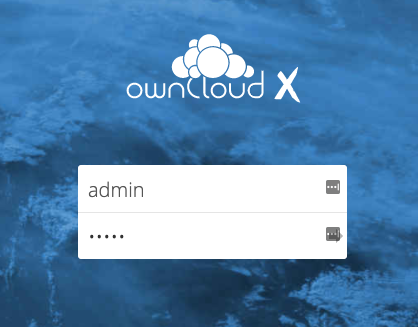
On this page, you can set your admin username and password which you will use to connect.
That’s it!
Your DIY cloud storage server is now setup. You can now download an OwnCloud desktop or mobile client for your device and begin syncing files across all of your devices!
Now that you know how to build your own cloud server, check out the other tutorials on your knowledge base to install other applications on your server.
Was this page helpful?

