How to Install a Cloud Backup Agent
Use promo code BACKITUP to receive a 30 day trial on our Cloud Backup.
The first step in the cloud backup process is installing a backup agent. The backup agent is a piece of software used to manage the cloud backup process on the device you wish to backup. Backup agents are available on a variety of operating systems including Windows, Mac, Linux, iOS, and more.
This article will outline how to install a backup agent using the ServerMania Cloud Backup, powered by Acronis.
- MAC OS
- DEBIAN / UBUNTU LINUX
- REDHAT / FEDORA / CENTOS LINUX
Step 1: Login to the cloud backup portal.
Visit our cloud backup portal and login using the credentials supplied to you.
Step 2: Click Backup
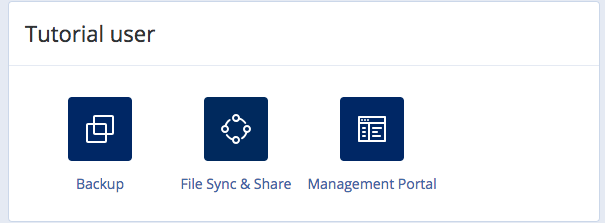
Step 3: Select the device you wish to backup.
In this case, we’ll backup the files on a Mac computer.
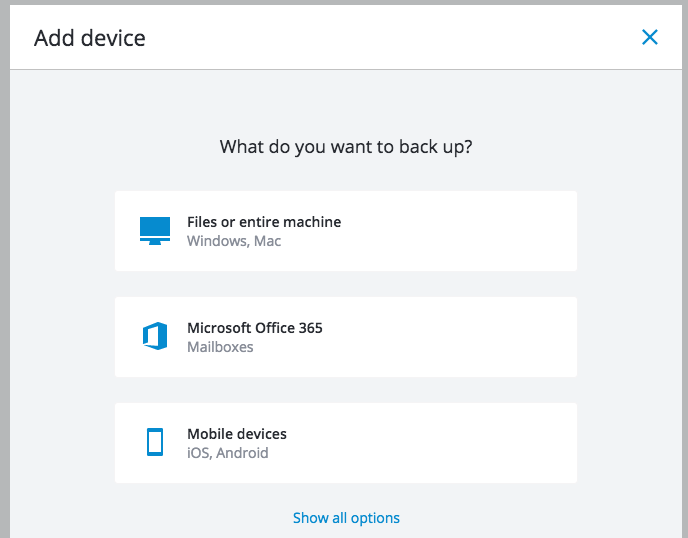
Step 4: Select the Operating System
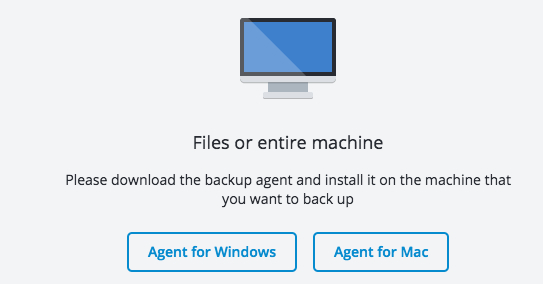
Step 5: Download and install the backup agent.
Once you select the Operating System, the backup agent file will download in your browser. Open the file and complete the installation of the agent.
The installation will conclude with a device registration, which loads the backup console page and adds the machine to your management panel.
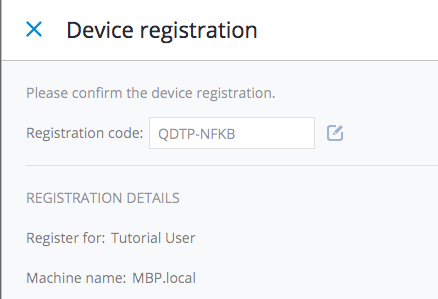
The backup agent is now installed, and the device is now available for creating a backup plan, managing backups, and recovering files!
Next Step: Creating a Cloud Backup Plan
Step 1: SSH to Your Server
Login to SSH on your server:
ssh root@IP-Address
Step 2: Install Required Dependencies
sudo apt-get updatesudo apt-get install linux-headers-`uname -r`sudo apt-get install linux-image-`uname -r`sudo apt-get install gcc-<package version>sudo apt-get install makesudo apt-get install perl
Step 3: Download and Install the Backup Agent
wget https://backup.servermania.com/download/u/baas/4.0/12.5.12960/Backup_Agent_for_Linux_x86_64.bin
chmod +x Backup_Agent_for_Linux_x86_64.bin
./Backup_Agent_for_Linux_x86_64.bin
Step 4: Register the Backup Agent
The installer will provide a registration URL and code. Visit this website in your browser and enter the device code to register your backup agent. The backup agent is now installed, and the device is now available for creating a backup plan, managing backups, and recovering files!
Next Step: Creating a Cloud Backup Plan
Step 1: SSH to Your Server
Login to SSH on your server:
ssh root@IP-Address
Step 2: Install Required Dependencies
yum install perl
Step 3: Download and Install the Backup Agent
wget https://backup.servermania.com/download/u/baas/4.0/12.5.12960/Backup_Agent_for_Linux_x86_64.bin
chmod +x Backup_Agent_for_Linux_x86_64.bin
./Backup_Agent_for_Linux_x86_64.bin
Step 4: Register the Backup Agent
The installer will provide a registration URL and code. Visit this website in your browser and enter the device code to register your backup agent. The backup agent is now installed, and the device is now available for creating a backup plan, managing backups, and recovering files!
Next Step: Creating a Cloud Backup Plan
Was this page helpful?

