Jenkins Software Tutorial: Why and How the CI Tool is Used
Use code KB4KDO0L9 to receive a 10% recurring discount on any server.
In the world of software development, a robust and reliable continuous integration tool for testing and deploying code changes is essential for many businesses. Jenkins is trusted by businesses worldwide and may be the right option for you.
In this Jenkins tutorial, we’ll outline what Jenkins is, how it can be used, and offer some installation and usage tips.
See Also: Application Server Hosting Overview
What is Jenkins?
Jenkins is an open-source continuous integration software used to automate software deployment. It is based on java and was initially released on 2 February 2011. Today, Jenkins is used around the world by both individuals and large enterprises to facilitate the technical aspects of continuous delivery software development.
How Much Does Jenkins Cost?
Jenkins is an open-source software package and as such, there is no cost to licensing the software.
What is Jenkins Used For?
Jenkins is used to automate many desks involved with designing and deploying software applications including building, testing, and deploying changes to software code.
Jenkins can be integrated with a variety of different use cases including:
- Android
- Github
- Java
- PHP
- Docker
- Python
- Ruby
- C/C++
Jenkins Server System Requirements
The minimum hardware requirements to run Jenkins are:
- 256 MB of RAM
- 1 GB of drive space (although 10 GB is a recommended minimum if running Jenkins as a Docker container)
- OpenJDK 32 or 64 Bit Installed
- Supported on Linux, Windows, and Mac.
The recommended hardware configuration for a small team:
- 1 GB+ of RAM
- 50 GB+ of drive space
- OpenJDK 32 or 64 Bit Installed
- Supported on Linux, Windows, and Mac.
Looking to deploy a Jenkins Server?
Our server experts can find the right server for your needs and budget.
How To Install Jenkins
Jenkins can be deployed using Docker, or with an installation file on Linux, Windows, and Mac. Here are the installation instructions for each OS:
- DEBIAN / UBUNTU
- FEDORA
- WINDOWS
Step 1: Login to the Server As Root
ssh root@SERVER-IP
Step 2: Download the Repository
wget -q -O – https://pkg.jenkins.io/debian/jenkins.io.key | sudo apt-key add –
Step 3: Add the Repository to the Sources
sh -c ‘echo deb https://pkg.jenkins.io/debian-stable binary/ > /etc/apt/sources.list.d/jenkins.list’
Step 4: Update Apt
apt-get update
add-apt-repository universe
Step 5: Install Jenkins
apt-get install jenkins
Step 1: Login to the Server As Root
ssh root@SERVER-IP
Step 2: Download the Repository
wget -O /etc/yum.repos.d/jenkins.repo http://pkg.jenkins-ci.org/redhat/jenkins.repo
Step 3: Add the Repository to the Sources
rpm –import https://jenkins-ci.org/redhat/jenkins-ci.org.key
Step 4: Install Jenkins
dnf upgrade && sudo dnf install jenkins java
Step 5: Start Jenkins and Set to Open on Startup
service jenkins start
service jenkins on
Step 1: Download Jenkins
You can download the latest Windows installer here.
Step 2: Open the Installer
Double click on the archive and then open the installer. Click Run to execute the installer.
Step 3: Run the Installation
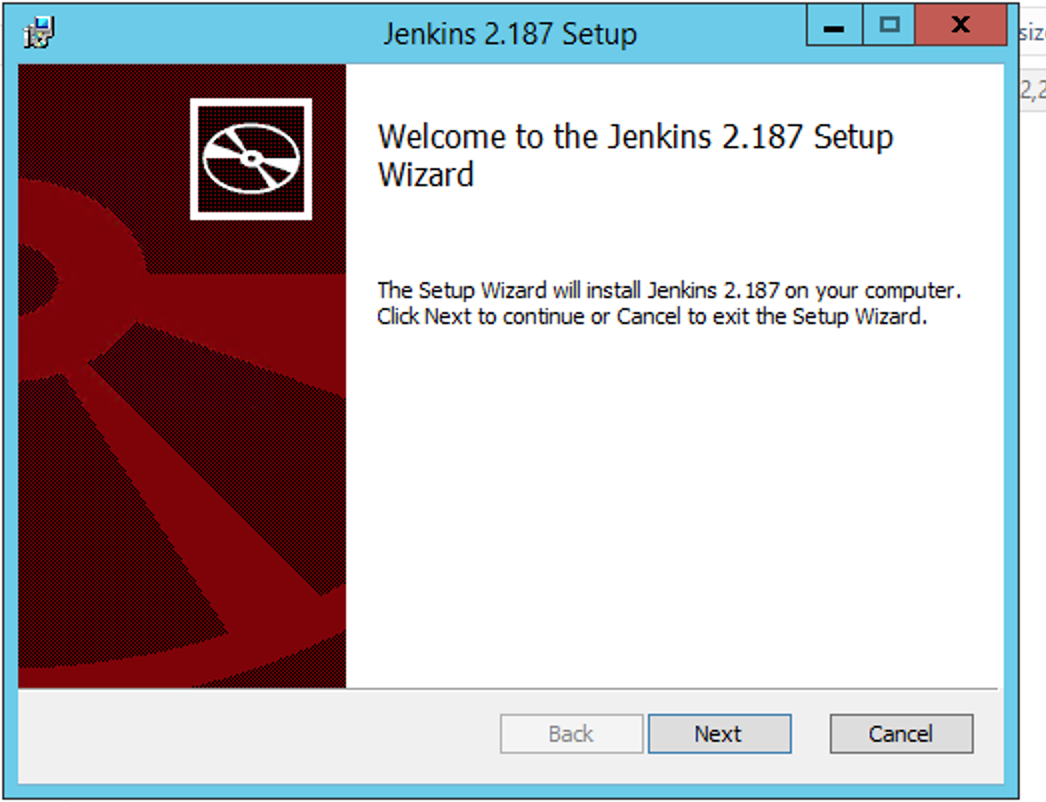
Click Next
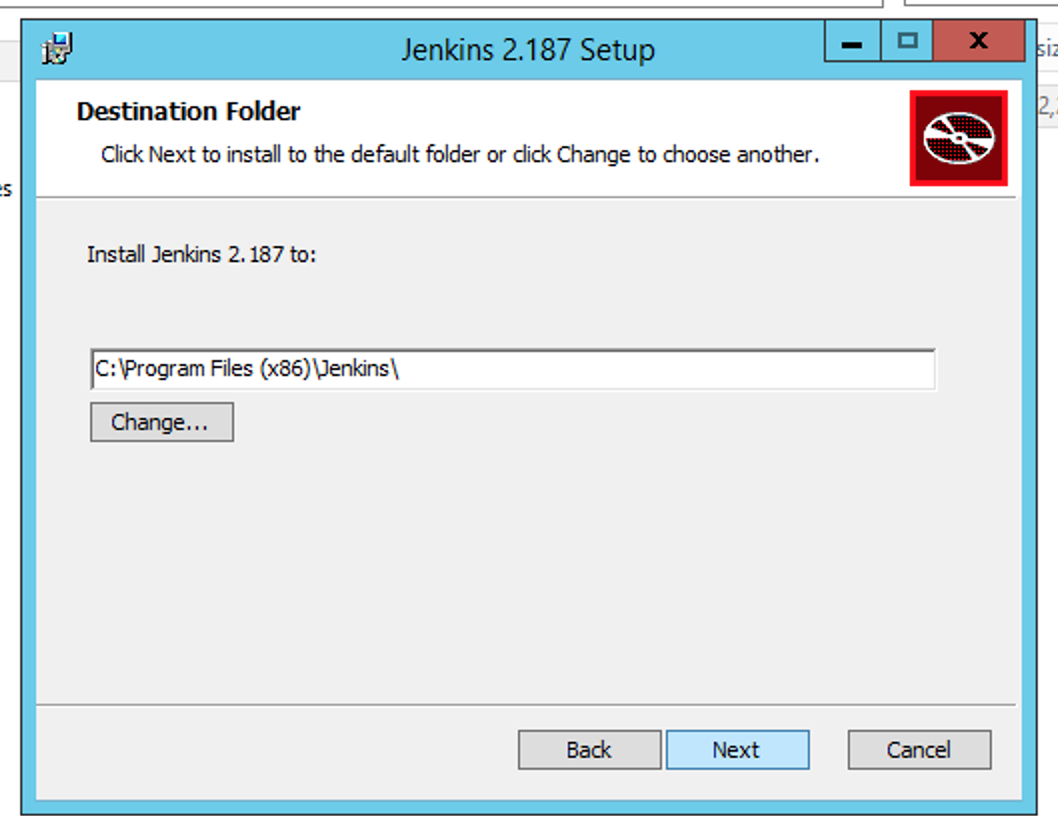
Select the install location.
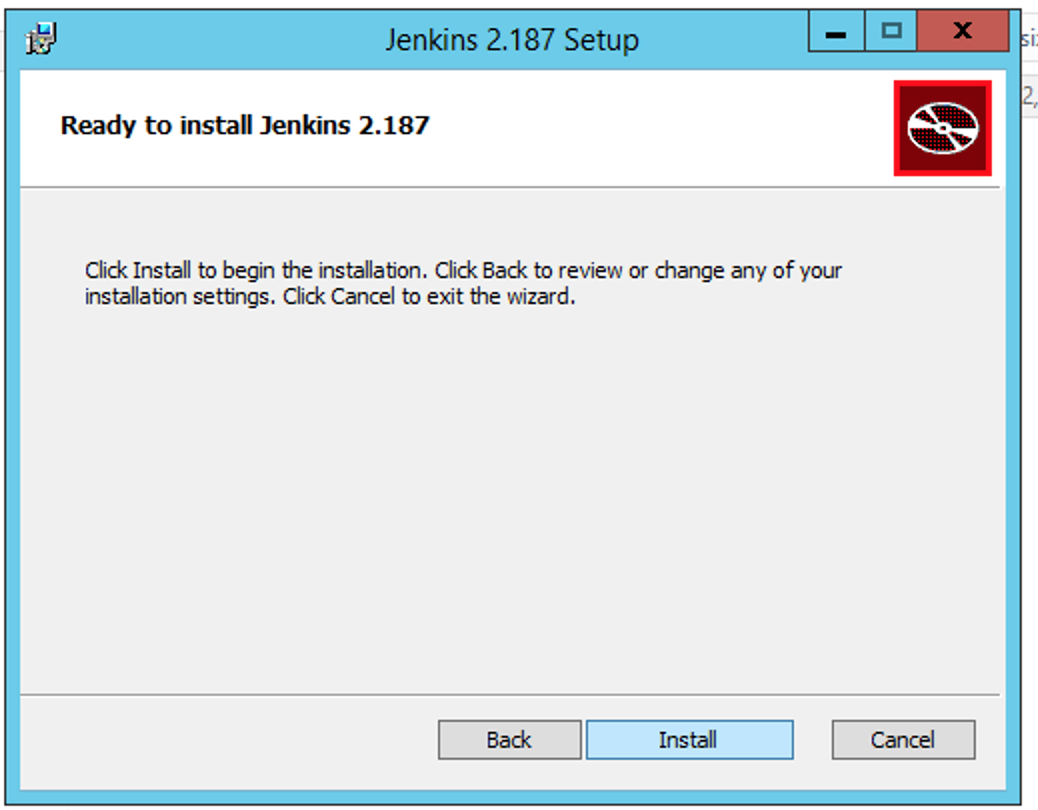
Click Install
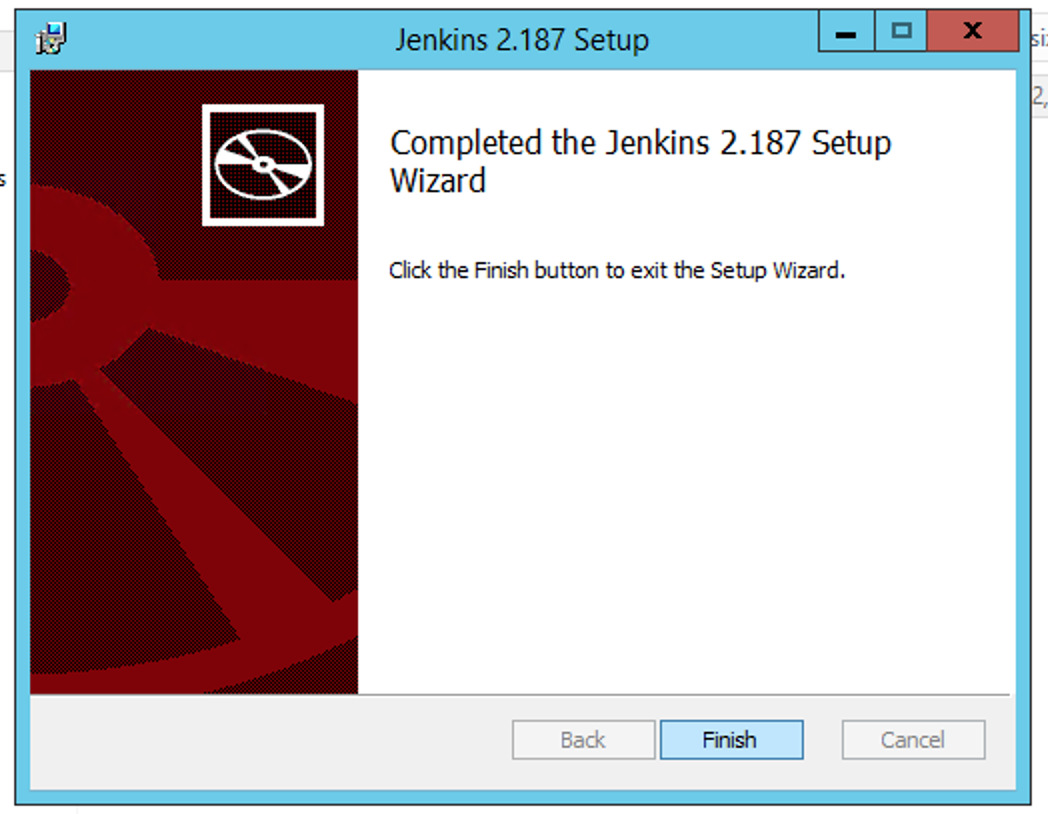
Click Finish. Jenkins will open in your browser.
Getting Started With Jenkins
Navigate to localhost:8080 in your browser and enter the administrator password found in the password file in order to unlock the program:
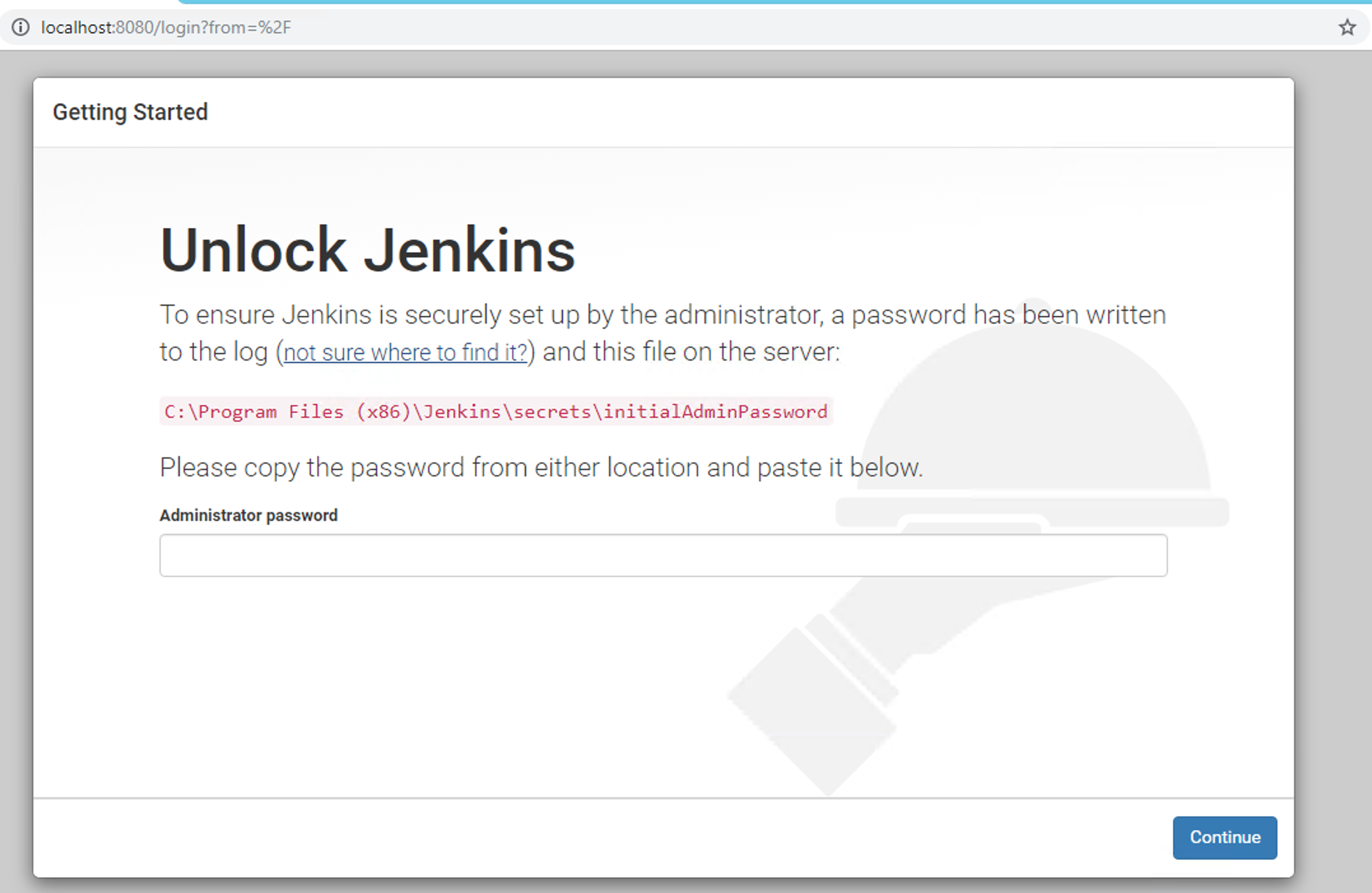
You can then choose to install the common plugins, or select your own:
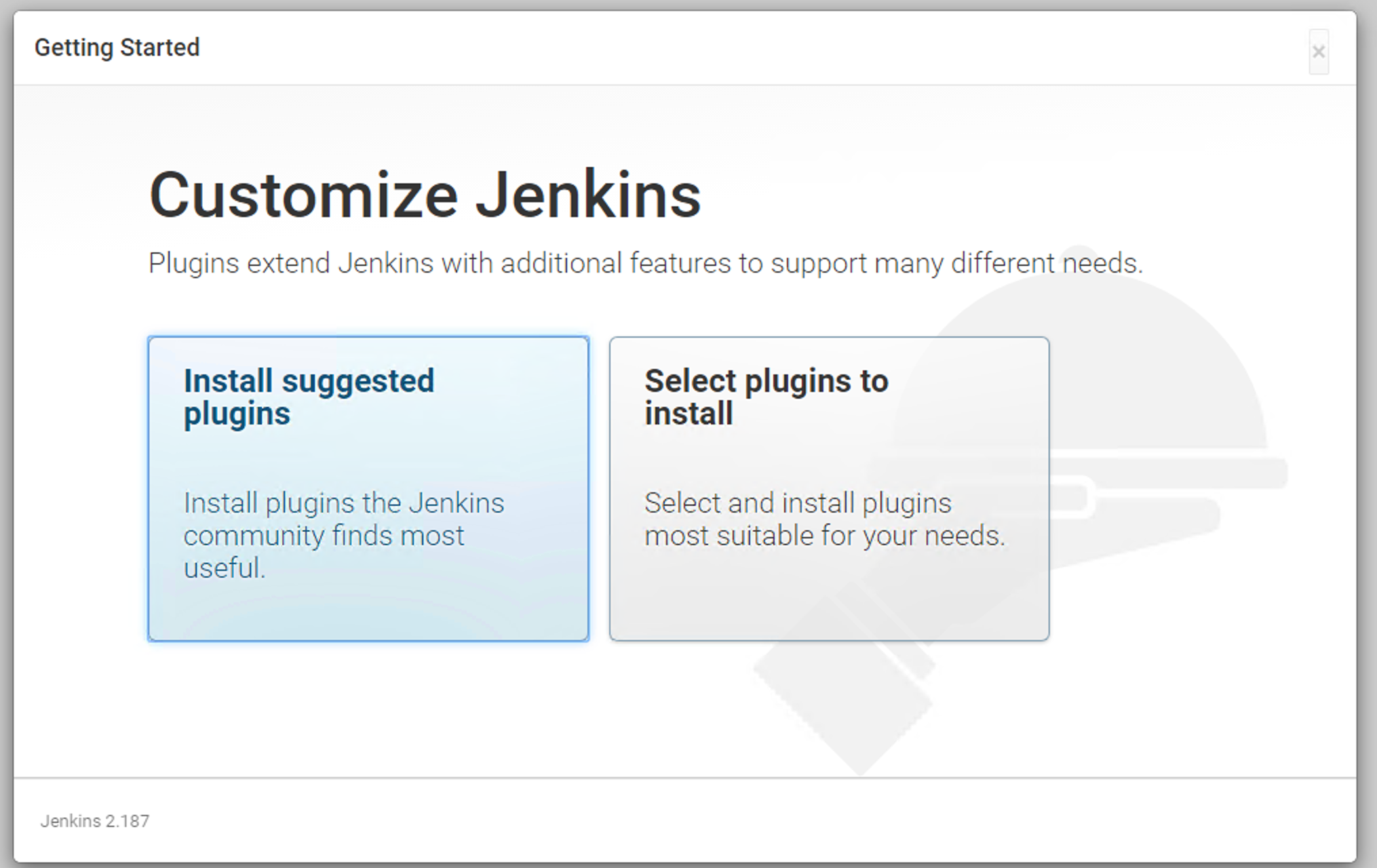
Click Install once you have selected the plugins you wish to work with.
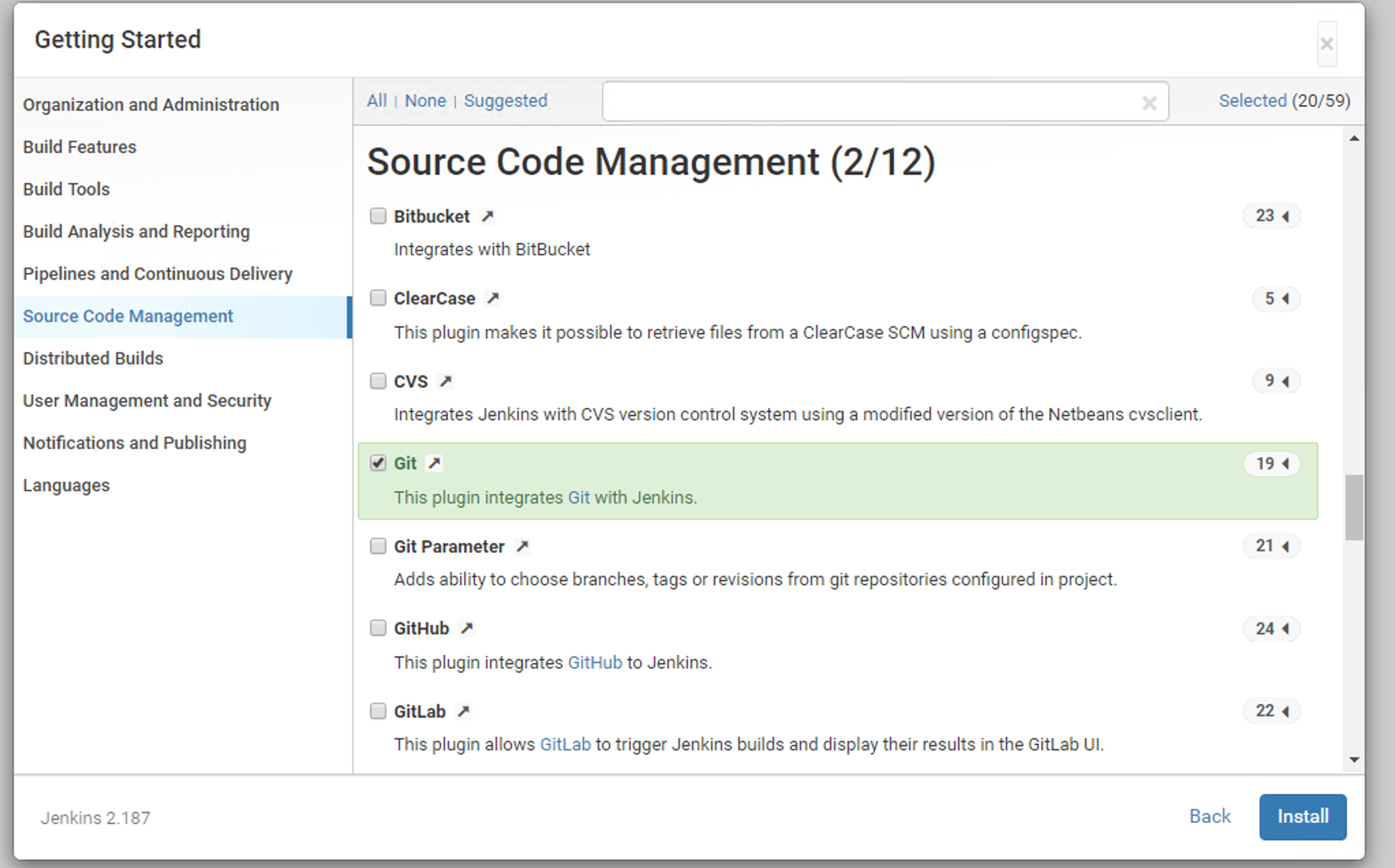
Jenkins will proceed through the installation process:
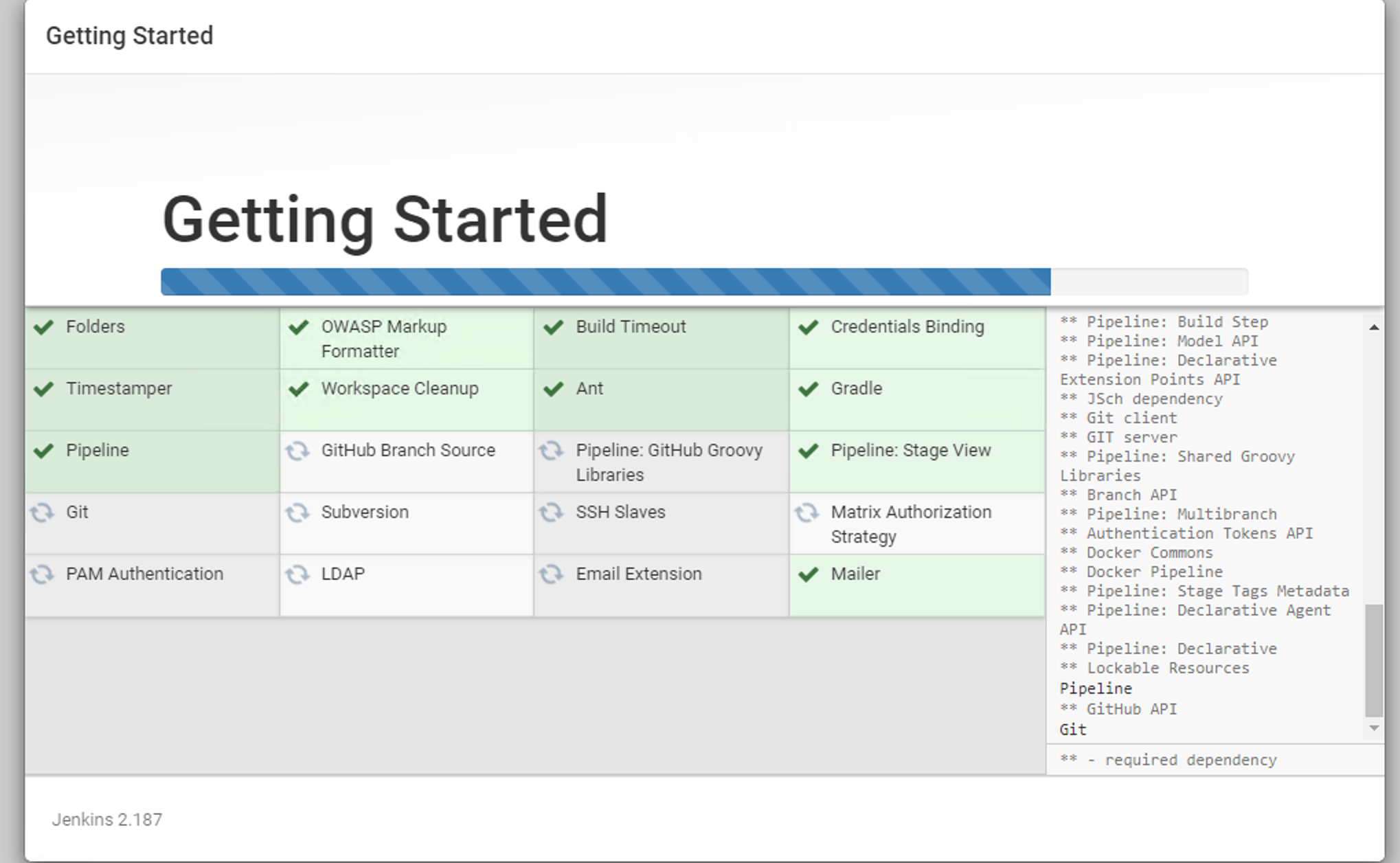
Once completed, you will setup your first admin user:
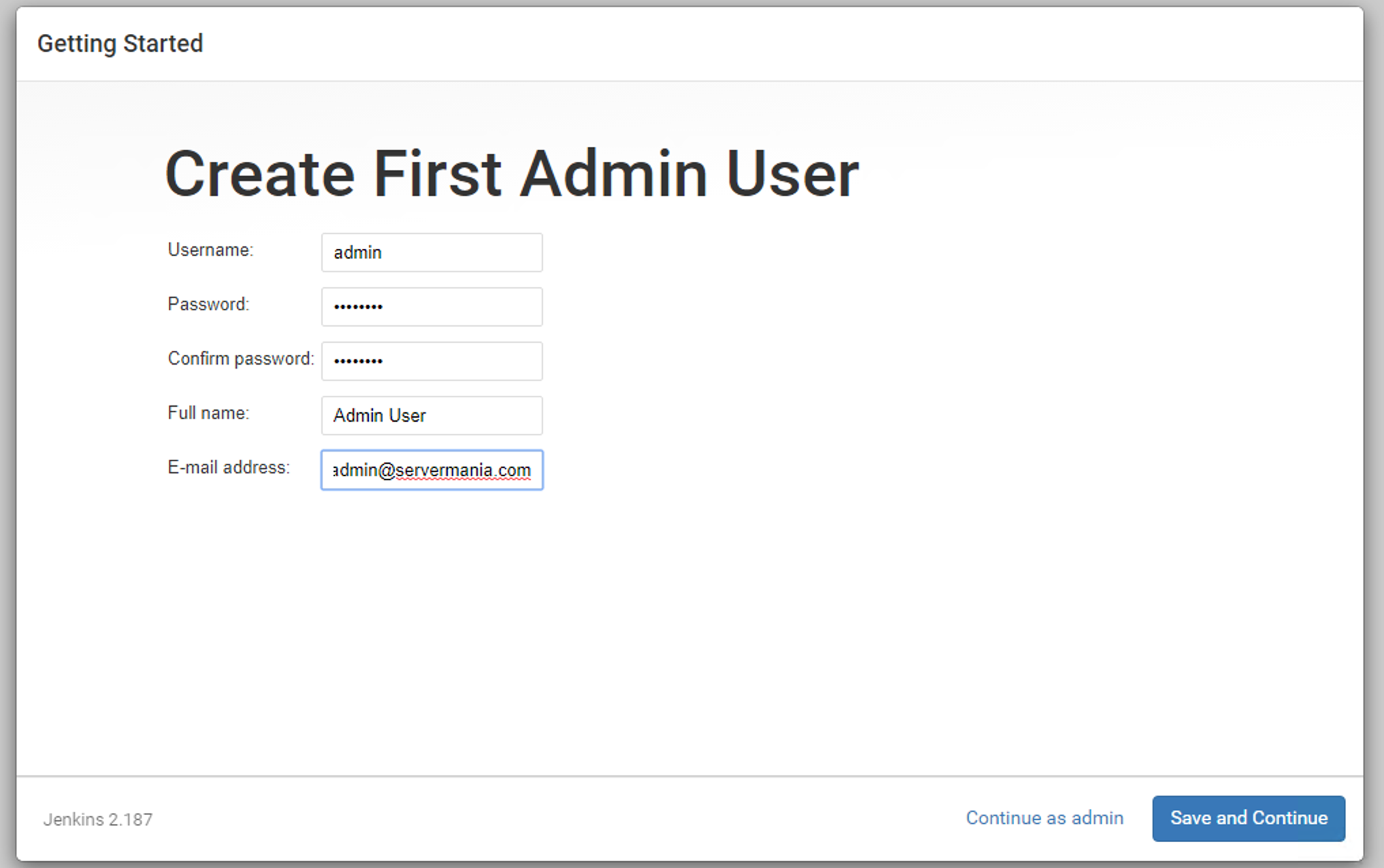
Finally, you will specify your Jenkins URL:
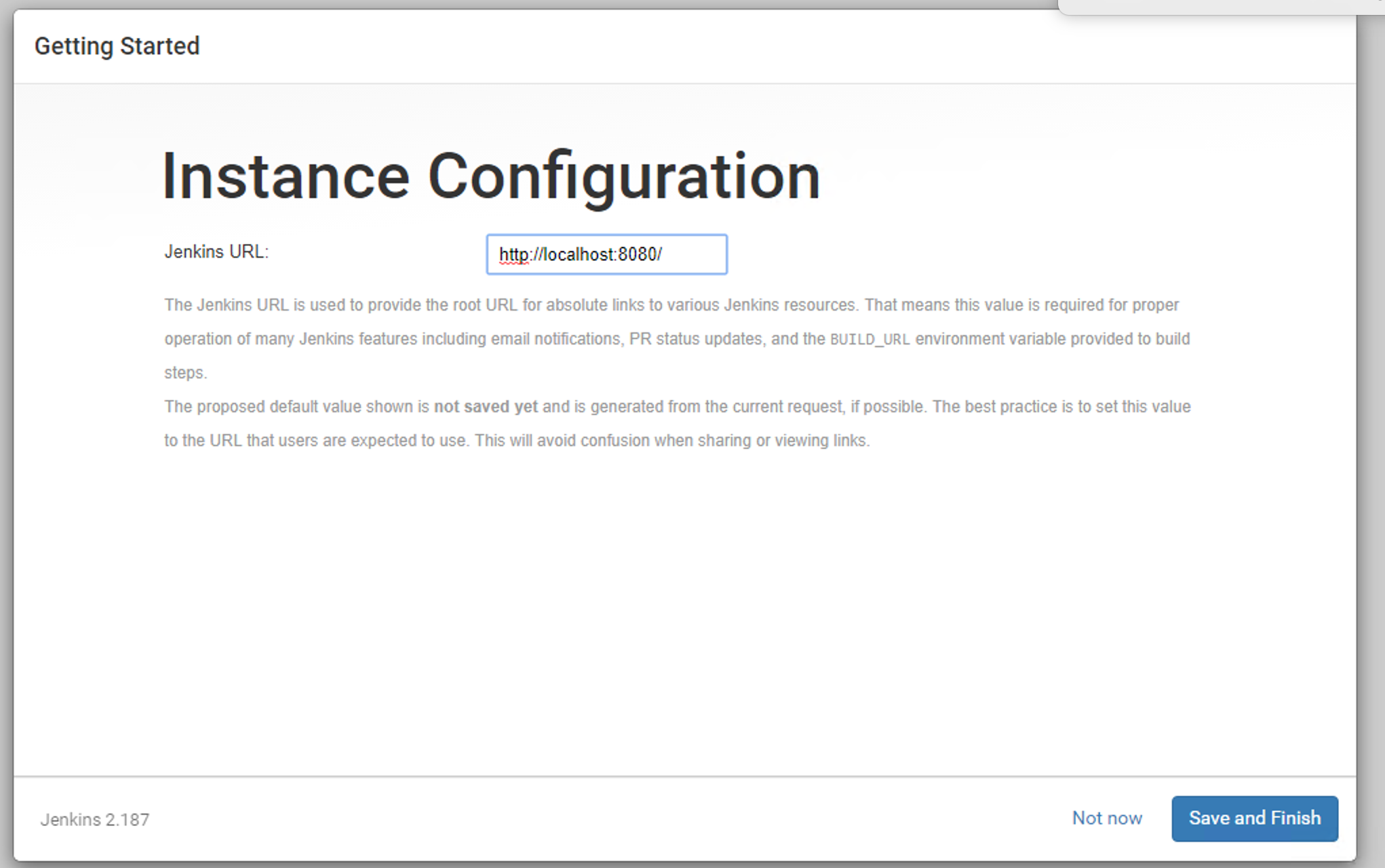
You can now begin using Jenkins!
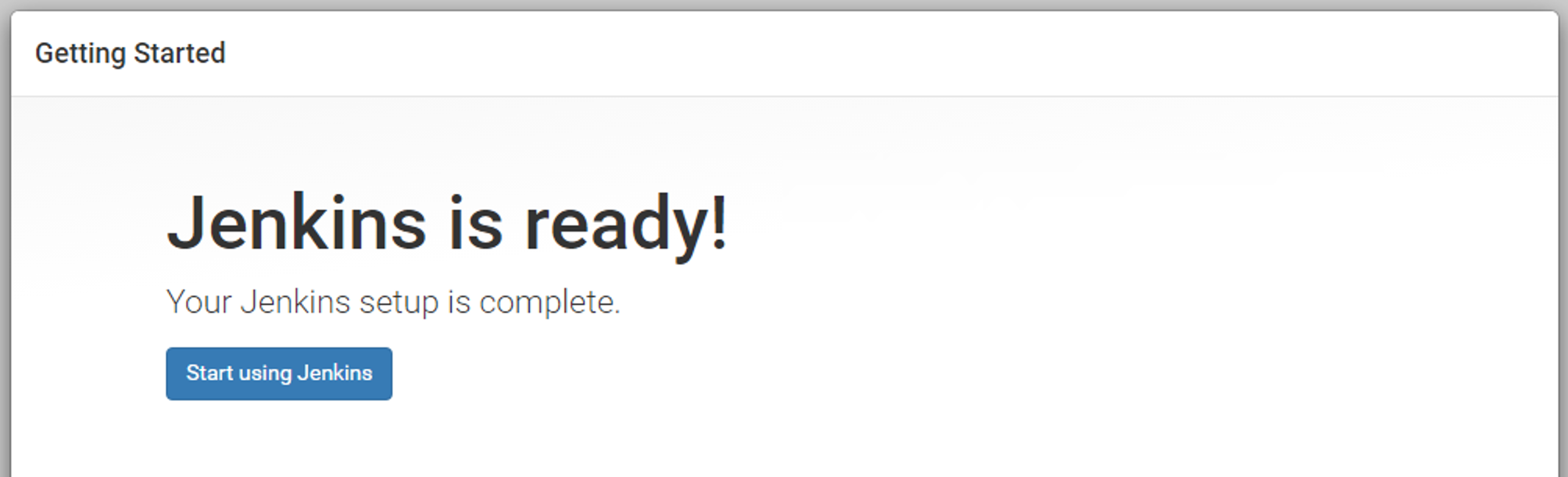
Jenkins Alternatives
If you’re looking for some alternatives to Jenkins, they include:
- Buddy
- GitLab
- Bamboo
- Travis CI
- CruiseControl
- BuildKite
Deploy Your Next Jenkins Server
Are you ready to deploy a new application or setup Jenkins on a new server? You should consider booking an expert server consultation with our team. We’ll listen to your needs and provide a custom server quote that meets your requirements.
Was this page helpful?

