How to Mount an ISO on a Dedicated Servers using KVM
In this article, we will show you how to mount an ISO file on your ServerMania dedicated server using the dedicated server KVM.
2. Click the “Virtual Media” menu.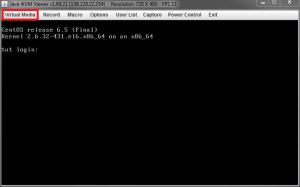
3. Click the “Virtual Storage” button found in the drop-down menu.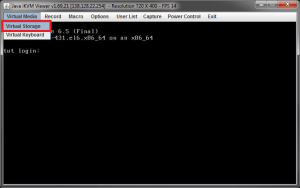
4. Select “ISO File” from the “Logical Drive Type” menu.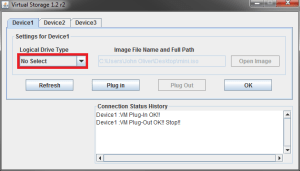
5. Click the “Open Image” button and locate the ISO file you wish to use.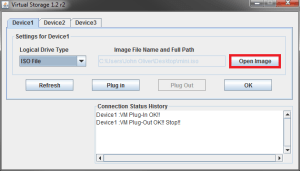
6. Click the “Plug in” button.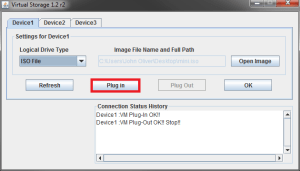
7. Click the “OK” button.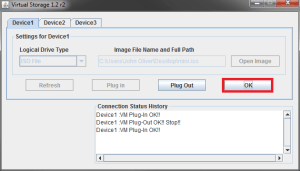
That’s it! You have mounted your ISO file. You should be able to access the “drive” as you would if it was plugged in directly to the server.
Was this page helpful?

