Creating A New Cloud Server
In this article, we’ll cover the basics for getting started with the ServerMania Cloud by showing you how to add a cloud server.
Table of Contents
1. How to Add A Cloud Server 1.1. Step Click the Add Virtual Server button. 1.2. 1.3. Step Select the server type on the left and the template on the right and click Next. 1.4. 1.5. Step 3: Enter the Server Properties 1.6. 1.7. Step 4: Set Server Resources 1.8. 1.9. Step 5: Click Create Virtual Server 2. Need Help Getting Started?
How to Add A Cloud Server
Begin by logging into the Cloud Control Panel.
The Service Catalog on the left or the Create Server button at the top of the screen can be used to create a new Virtual Server, Container Server, or Load Balancer.
Step 1. Click the Add Virtual Server button.
In the top rand hand corner, click Create Server
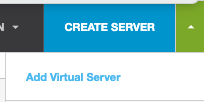
Step 2. Select the server type on the left and the template on the right and click Next.
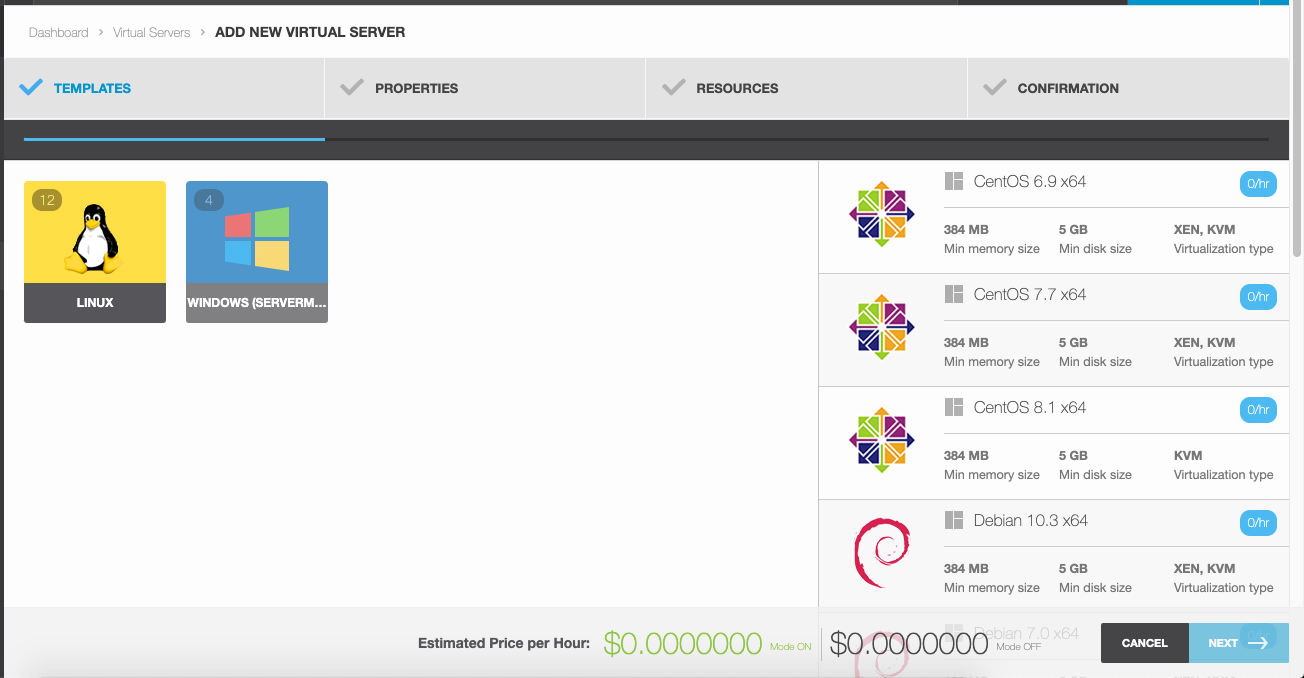
Step 3: Enter the Server Properties
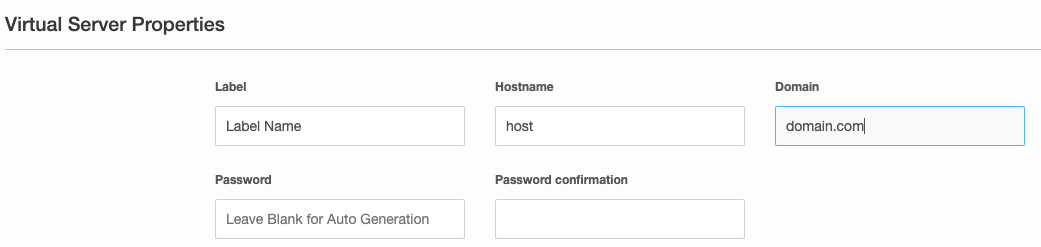
Step 4: Set Server Resources
Select the appropriate server package based on your resource needs and budget. Plans can be scaled up at any time, but not down.
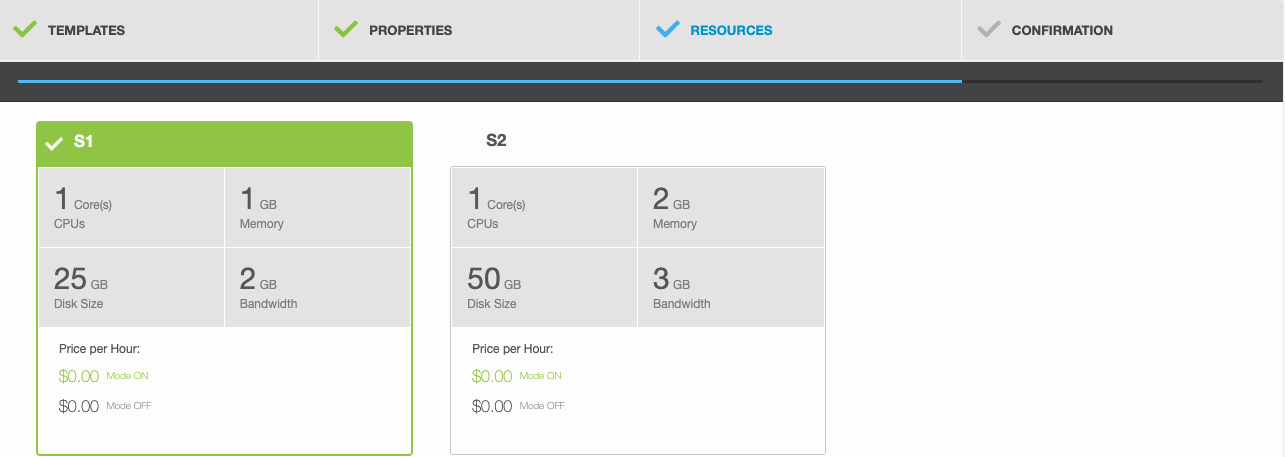
Step 5: Click Create Virtual Server
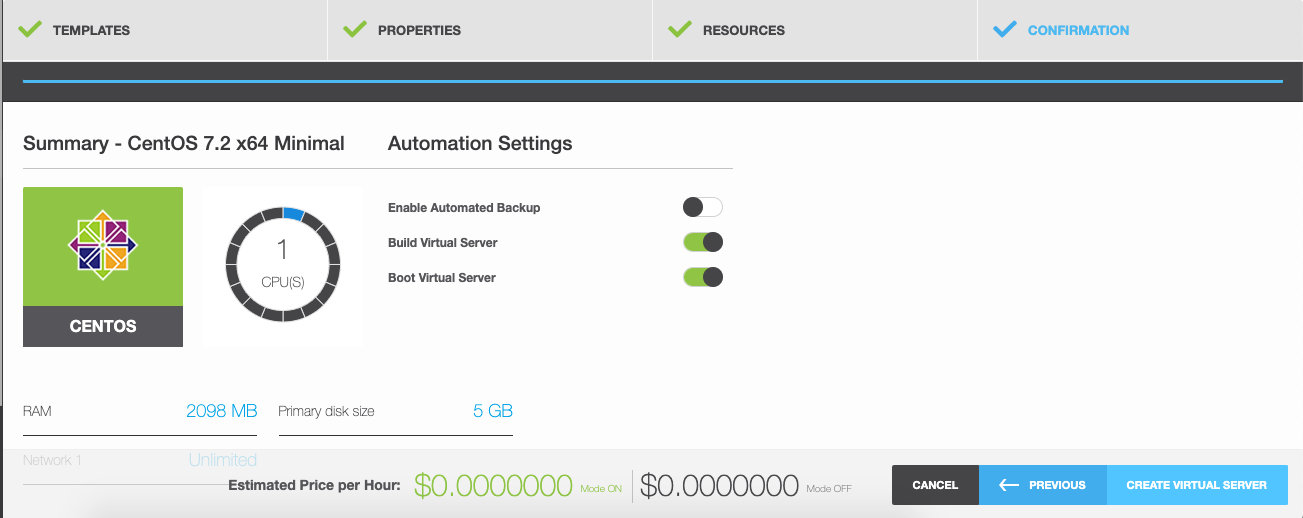
Need Help Getting Started?
If you need assistance with your new Cloud server, contact our support team for assistance.
Was this page helpful?

