How to Deploy a Virtual Server on AraCloud
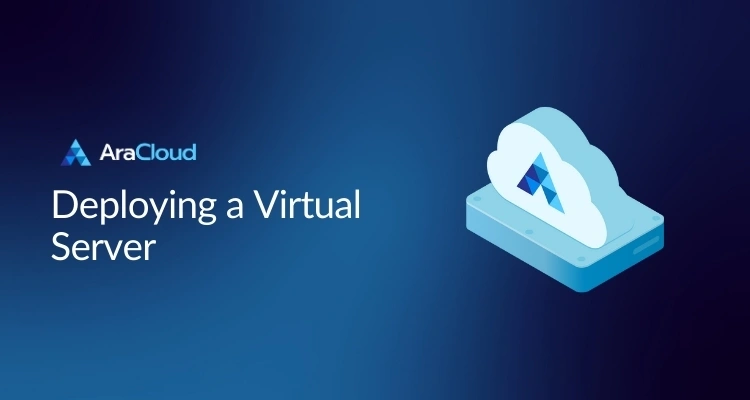
Deploying a virtual server in AraCloud is quick and straightforward. This section covers everything from creating a new server to launching it.
Table of Contents
Deploying your virtual server
- Click on “Servers” in the Quick Navigation menu or in the top bar menu
- In the Servers page, click on “Add Server”
- Choose your server group
- Pick a server template
- Confirm the server details in the right side window
- Click on “Next” below the server template options
- Select the Server’s OS and Image
- AraCloud currently provides Ubuntu, CentOS, Alma, Debian, and Rocky images. If the image you are looking for is not available, please send a ticket with your request in the Support section.
- Click on “Next”
- Set the server Hostname and Authorization Method (either Password or SSH Key)
- Wait for the server to be provisioned and started (This could take several minutes)
Next Steps
- Monitor Server Performance: Head to the Server Management section to track performance metrics and manage resources.
- Review Billing Information: Visit the Billing section to access invoices, payment methods, and transaction records.
- Configure Account Settings: Navigate to the Settings section to manage user roles, invite team members, and update your profile information.
Need Assistance?
If you encounter any issues during deployment, visit our Troubleshooting page or contact our support team by creating a ticket through the Help Center.
Happy hosting with AraCloud!
Was this page helpful?

