Getting Started with AraCloud
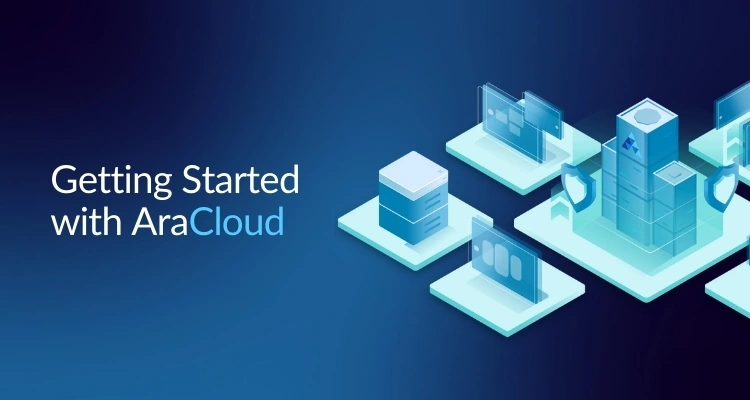
Welcome to AraCloud powered by ServerMania! This section will guide you through the initial steps to get you up and running with your new cloud environment. From signing up to navigating the user interface, you’ll find everything you need to start your journey with AraCloud.
Sign Up/Sign In
If you’re new to AraCloud, follow these steps to create your account:
- New users:
- Go to the AraCloud Login Page and click on “Sign Up”
- Fill in your details (name, password, address) and verify your email address
- Complete sign up by clicking “Register”
- Log in to your new account
- Existing Users:
- Go to the AraCloud Login Page
- Enter your email address and password
- Click “Login”
- 💡 Tip: If you’ve forgotten your password, click the “Forgot Password?” link to reset it
UI Dashboard Walkthrough
Once logged in, you’ll be greeted by the AraCloud Dashboard. This walkthrough will introduce you to the main components and layout, helping you navigate the platform with ease.
- Quick Navigation
- Servers: Displays all your servers, including their status and key metrics.
- Support: Report issues and keep track of all currently unresolved support tickets.
- Billing
- Invoices: Provides a list of all your invoices
- Transaction Records: Displays a history of all transactions related to your account balance.
- Payment Cards: Manages your saved payment methods, including adding, updating, and removing cards.
- Settings
- Account: Manages the email addresses and users associated with your account.
- Project: Configures project-specific settings.
- SSH Keys: Manages the SSH keys associated with your account for secure access.
- Roles: Manages roles and permissions for users in your account.
- Account Name and Number
- Toolbar: Quick access to Notification, Settings, Invoices, Servers, Support, and Profile
- Workspace: Shows the information selected
- Account Balance: Shows your current balance.
Explore Your Profile Settings
To personalize your AraCloud experience:
- Navigate to Settings > Profile.
- Update your name, password, or avatar image
- Add an associate address if needed
For more detailed instructions on managing your account settings, visit our Account Management section.
Next Steps
Once you’re familiar with the basics, you’re ready to:
- Head to the Deploying Your Virtual Server section for a step-by-step guide.
- Add payment methods and review invoices in the Billing section.
- Learn how to invite others to your account in the Settings section.
If you encounter any challenges, our Support Resources are here to help.
Happy hosting with AraCloud!
Was this page helpful?

