Managing Your Billing and Invoices on AraCloud
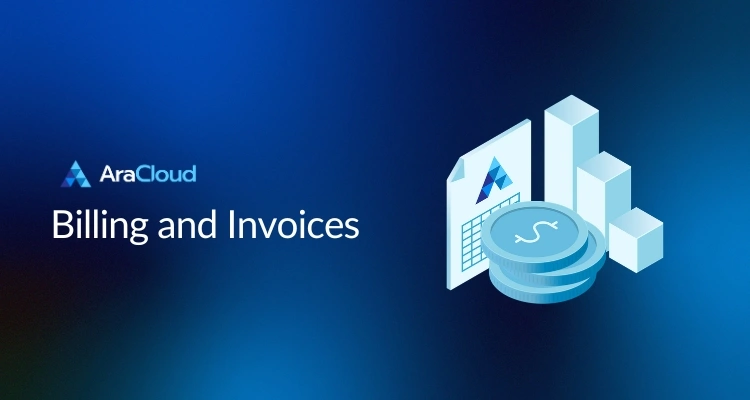
Understanding and managing your billing information is essential for a smooth AraCloud experience. This guide will help you access invoices, manage payment methods, review transaction records, and handle payments with ease.
Accessing and reviewing invoices
- Click on “Invoices” under the Quick Navigation menu or in the top bar menu
- Here you will find all the issued invoices and their main details
- You can also filter by status (All, Pending, Overdue, Canceled, Paid)
- Select the invoice you want to review by clicking on the number ID
- Review the information needed
- Client information
- Usage and total
Downloading an invoice PDF
- Click on “Invoices” under the Quick Navigation menu or in the top bar menu
- Select the invoice by clicking on its number
- Click on PDF
- The file will download. You can then share or print the invoice if needed
Paying an Invoice
Note: By default, invoices are sent on the 1st of each month and are overdue after 3 days of receipt . If payment is not received within this period, the account will be suspended. If the invoice remains unpaid for 14 days after receipt, the account will be canceled.
- Click on “Invoices” under the Quick Navigation menu or in the top bar menu
- Select the invoice to pay by clicking on its number
- Click on “Pay”
- Select your preferred payment method
- If selected “Credit Card”, choose the card you wish to use
- If you don’t have any cards saved, select New Card
- Enter your card information
- Click on OK
- If selected “Paypal”
- Select between paying with PayPal, pay after with Paypal or using a credit or debit card using the paypal wizard
- Use the PayPal wizard to complete the payment
Reviewing Transaction Records
The Transaction Records page displays a history of all transactions related to your account balance. This includes payments made, credits received, and any adjustments. It’s a useful tool for tracking your financial activity within AraCloud, helping you to monitor your spending and manage your budget effectively.
Managing Payment Cards
Settings > Payment Cards
The Payment Cards page is where you can manage your saved payment methods. Here, you can add new credit or debit cards, update existing card information, and remove cards you no longer use. This ensures that your payment details are up-to-date, facilitating smooth and uninterrupted service.
Adding a Card
- Click on Add Card
- Enter your card information
- Click on OK
Next Steps
- Configure Notifications: Enable billing reminders under Settings > Notifications to stay informed about upcoming payments.
- Review Usage: Monitor your account’s resource usage in the Dashboard to manage costs effectively.
Need Help?
If you have questions about your invoices or payments, visit our Support Resources page or contact our billing support team by submitting a ticket.
Was this page helpful?

