AraCloud Account Management
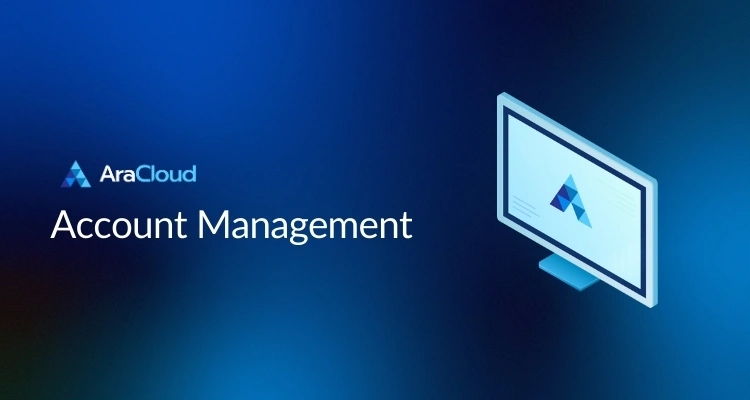
Managing your AraCloud account is simple and intuitive. This section provides step-by-step instructions for updating your user information, credentials, and preferences.
Table of Contents
Modifying Your User Information
Keep your account details up to date to ensure smooth operations and communications.
- Log in to your AraCloud account.
- Click on your user image in the right upper corner.
- Select “Profile” from the dropdown menu.
Changing your user name
- Click on the pencil icon next to your user name
- Change your user name
- Click on OK to save the changes
Changing your password
- Click on the pencil icon next to your password
- Update your password
- Click on OK to save the changes
Uploading your avatar image
- Click on Upload Avatar
- Select your preferred image from your computer files (png, jpeg, and jpg files are supported)
- Click on Upload
Deleting your avatar iamge
- Click on Delete Avatar
- Click on OK
Changing your associated address
- Click on “Change Address”
- Modify the address details as needed
- Click on OK to save the changes
Need more help?
If you encounter any challenges while managing your account, visit our Support Resources and instructions on how to submit a ticket.
Was this page helpful?

